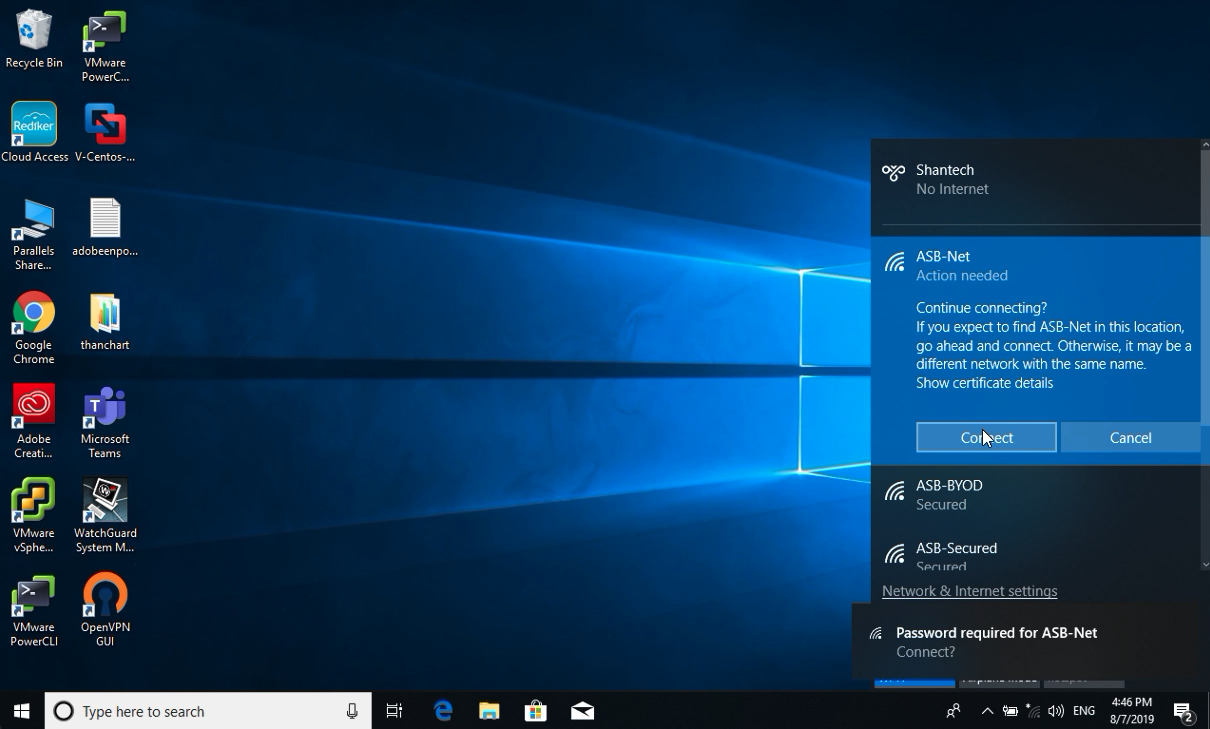Connecting to ASB-Net using Windows 10
You can read the steps or watch a video guide
Instruction
- Right click on WIFI icon in the taskbar at the bottom right of your screen then choose "Open Network & Internet Setting"
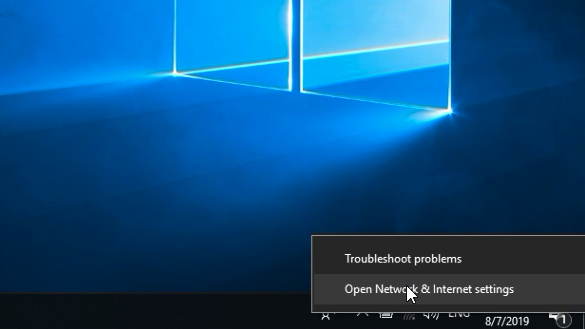
- Click "Network and Sharing Center"
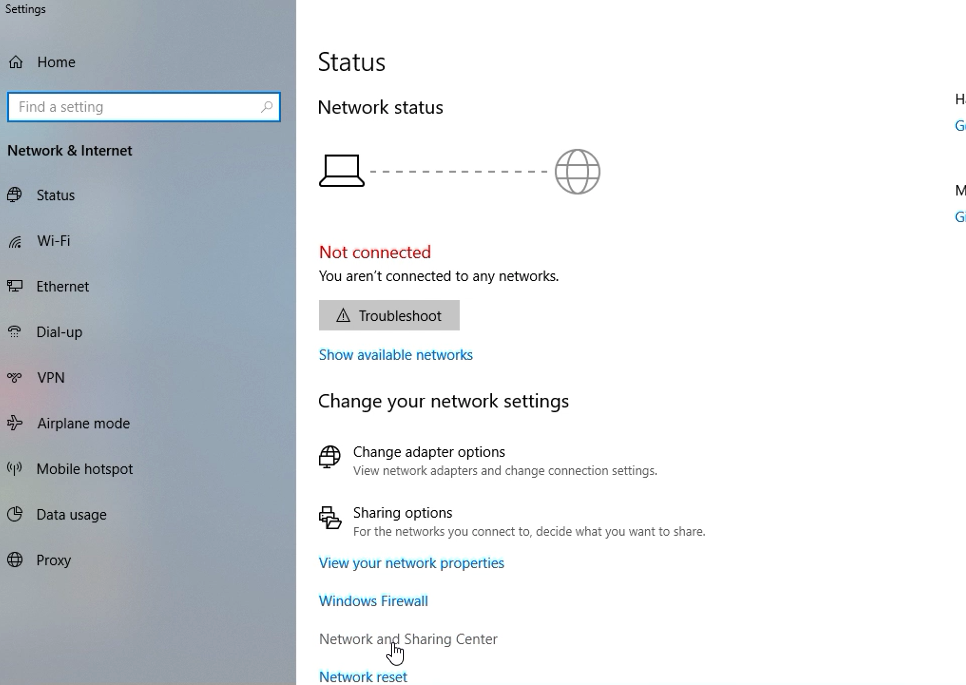
- Click Set up a new connection or network
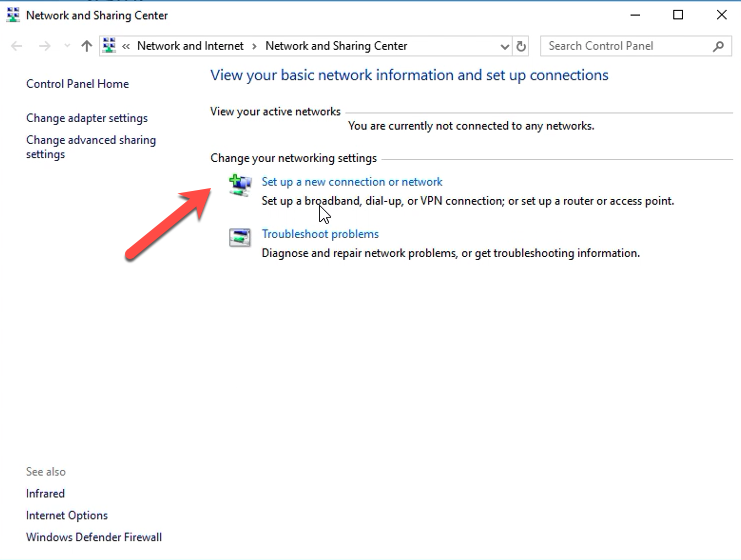
- Select "Manualy connect to a wireless network" and click Next
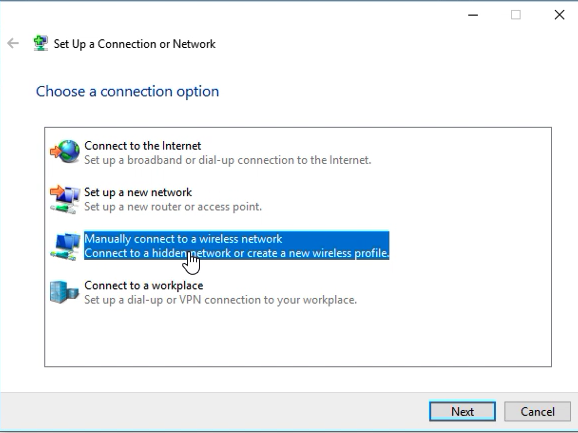
- Enter ASB-Net as Network name, select WPA2-Enterprise Security Type and AES as Encryption type and click Next.
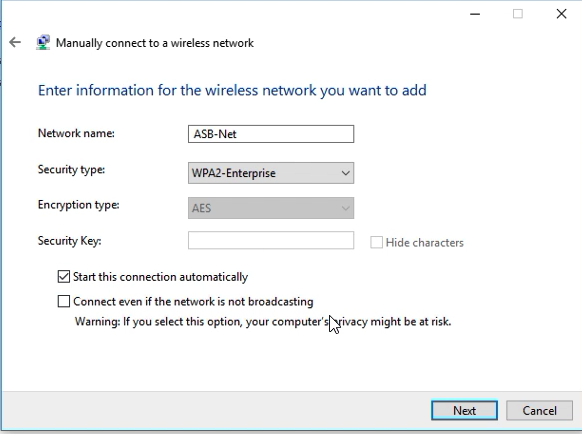
- Click "Change connection settings"
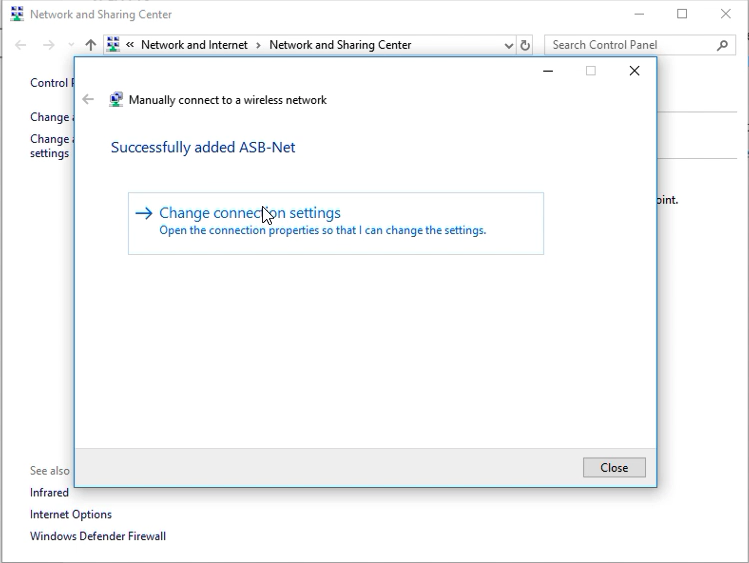
- Review the settings and click on the Security tab
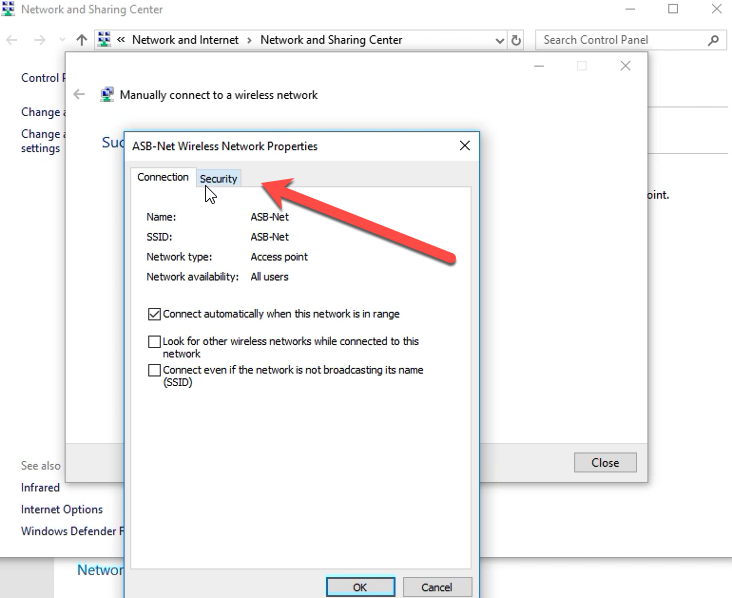
- In tab Security, make sure to have Security type WPA2-Enterprise, Encryption type AES, Network authentication protocol Microsoft: EAP-TTLS, then click on Settings
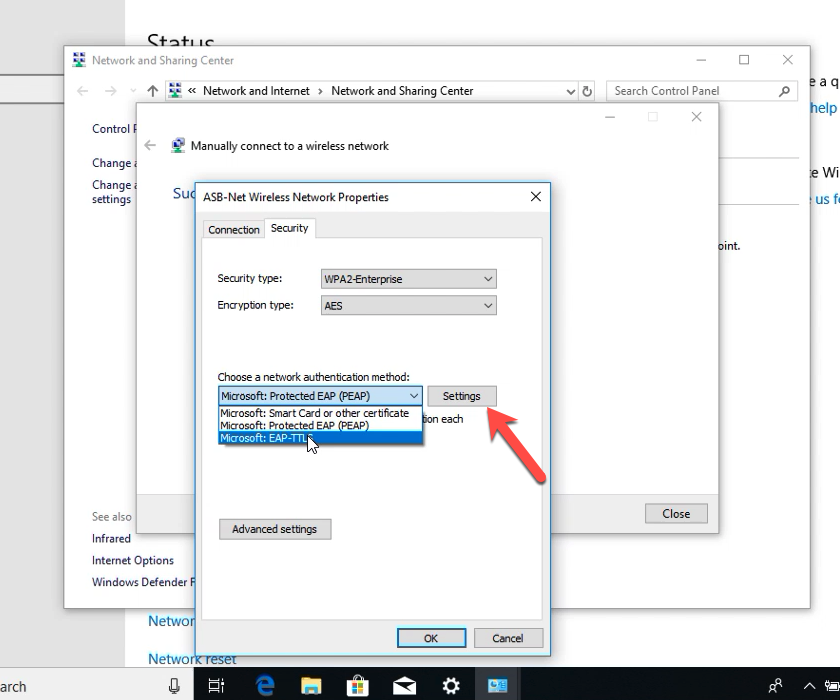
- Unselect check-box Enable identity privacy and make sure to have Unencrypted password (PAP) selected as Client authentication. Click OK to close the window.
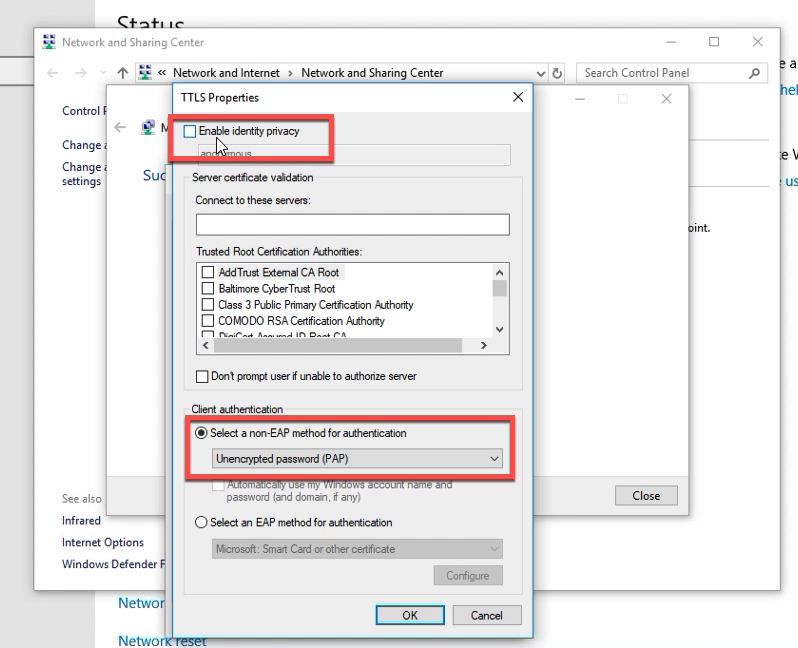
- Click "Advance settings"
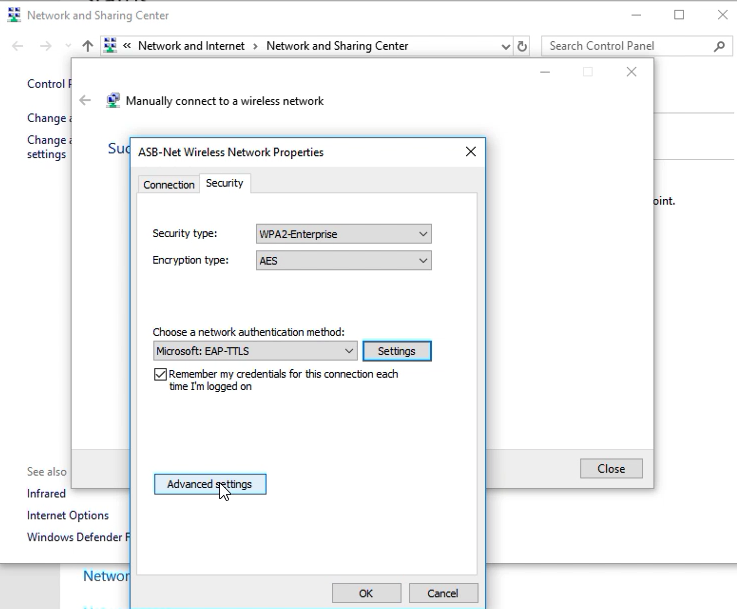
- Select Specify authentication mode check-box. Select User authentication. Click on Save credentials
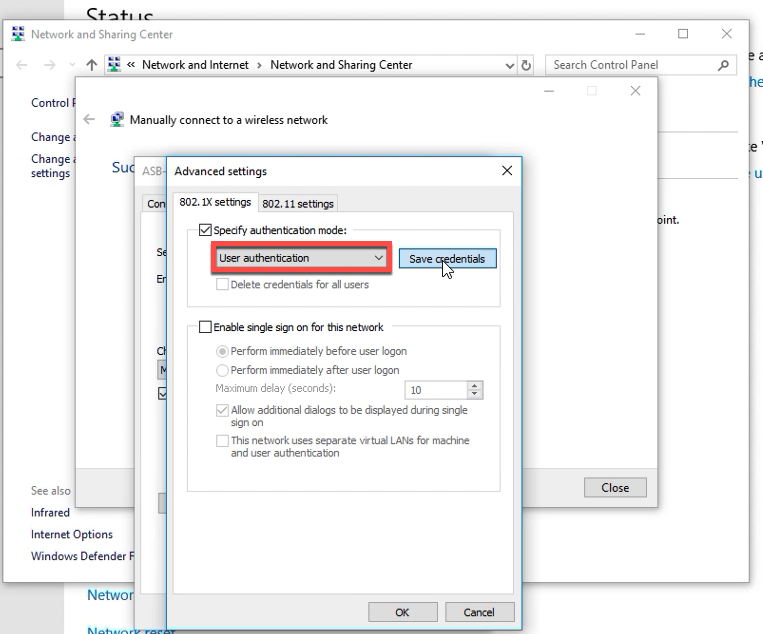
- Enter ASB Google account without @asb.ac.th and click OK
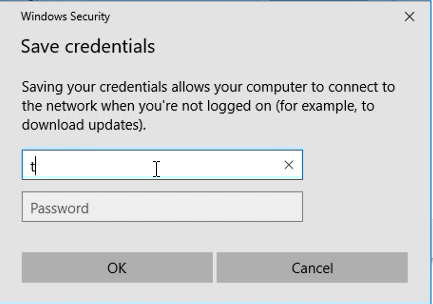
- Click WIFI icon and Choose "ASB-Net" and click Connect
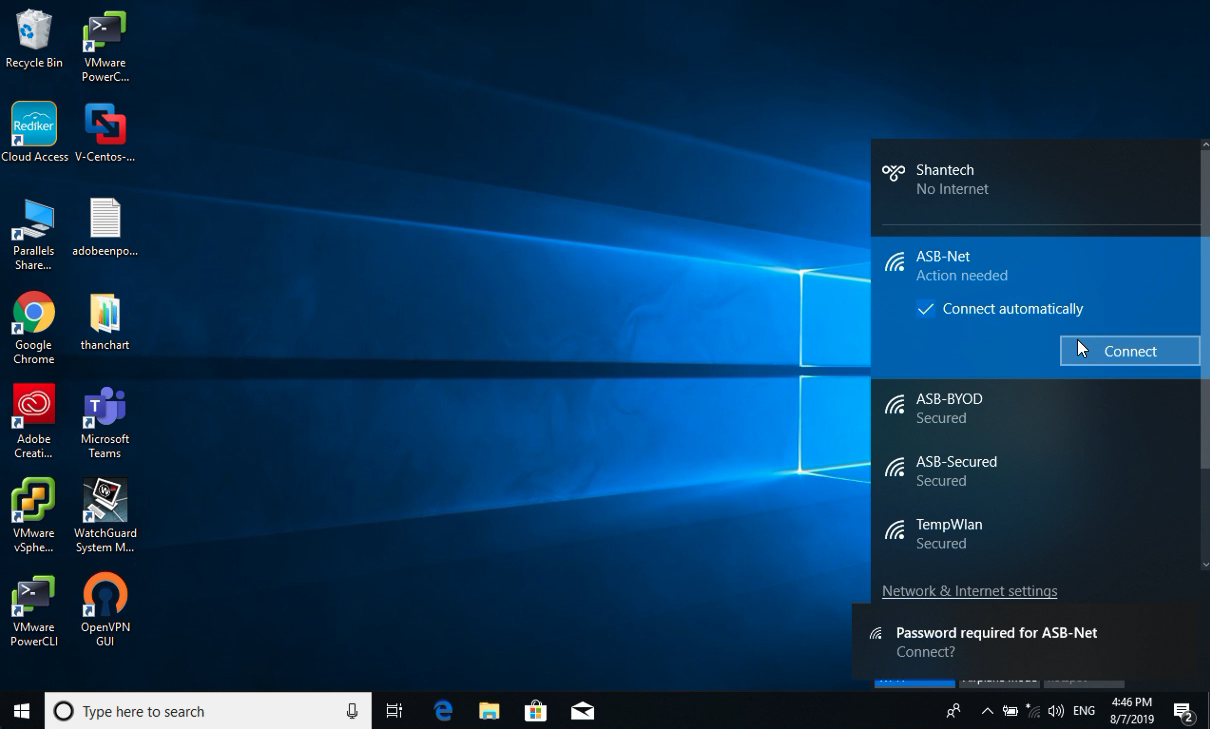
- Click Connect